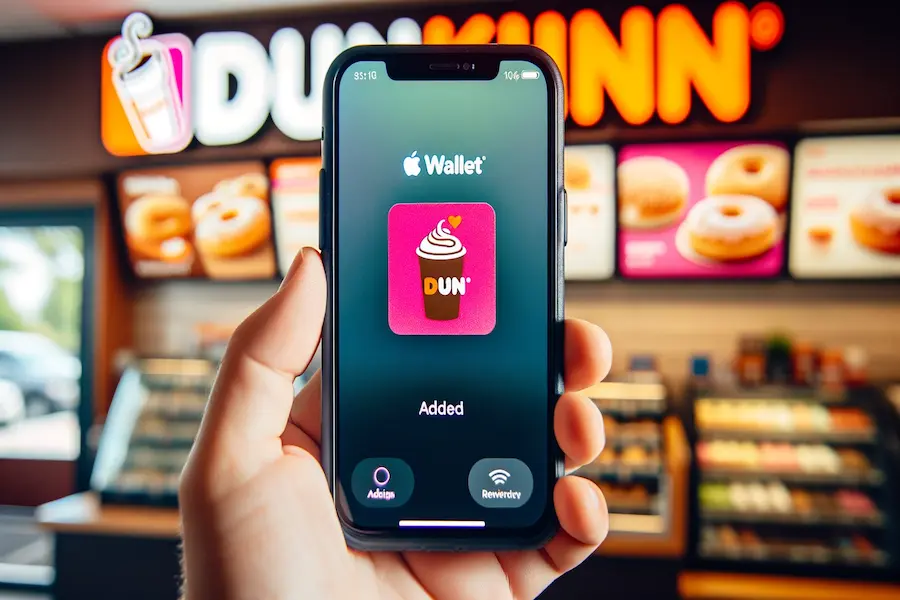
If you’re a loyal Dunkin’ customer, you might be wondering whether you can add your Dunkin’ card to your Apple Wallet. It is an added convenience and a more streamlined payment experience. The good news is that you can indeed add your Dunkin’ card to your Apple Wallet. It’s easier to enjoy your favorite coffee and treats without having to carry around a physical card or search for it in the mobile app.
To add your Dunkin’ card to your Apple Wallet, you must first have a Dunkin’ Donuts account and the Dunkin’ mobile app installed on your iPhone. After you’ve created your account and entered your card information, you can add the card to your Apple Wallet via the app by tapping the “Add to Apple Wallet” button and following the on-screen instructions.
Adding your Dunkin’ card to your Apple Wallet not only provides a faster and more convenient payment method.
Note: Dunkin takes Apple Pay according to https://dunkinrunsonyou.page.
Adding Dunkin’ to Apple Wallet
To add your Dunkin‘ card to your Apple Wallet, follow these simple steps.
- First, open the Wallet app on your iPhone.
- Once the app is open, tap the “+” sign in the upper-right corner of the screen.
- This will bring up a menu, where you should select “Add Credit or Debit Card.”
Next, you’ll need to ensure that you have a virtual Dunkin’ card available.
- Open the Dunkin’ App on your device and sign in to your DD Perks account.
- Click on the menu button in the top-left corner of the app and select “Manage Payments.”
- You can add a Dunkin’ gift card or simply select an existing one from your account.
- Once you have a virtual Dunkin’ card in your account, you can add it to your Apple Wallet.
- To do this, tap the DD card you wish to use.
- A QR code should appear on your screen.
- Present this barcode to the Dunkin’ crew member to be scanned for payment.
- Your card will now be securely stored in your Apple Wallet for easy access during future visits.
You can add your Dunkin’ card to your Apple Watch for even more convenient access. Go to the “Wallet & Apple Pay” section of the Watch app on your iPhone. By selecting “Add” next to the card, you can add the Dunkin’ Donuts card from your iPhone’s Wallet app to your Apple Watch.
To use your Apple Wallet or Apple Watch to make a purchase at Dunkin’ Donuts, simply double-click the side button on your device to bring up your cards and passes. Swipe your device to find your Dunkin’ Donuts card, then hold it near the payment terminal to complete the transaction.
By following these steps, you can quickly and easily add your Dunkin’ card to your Apple Wallet or Apple Watch, streamlining the payment process during your next visit to Dunkin’.
Benefits of Dunkin’ in Apple Wallet
- Ease of Access: Add your Dunkin’ card to Apple Wallet for on-the-go access without the need for a physical card.
- Balance and Transaction Checks: Quickly view your spending habits and remaining balance directly from your iPhone.
- Exclusive Offers: Enjoy special promotions and discounts, including free items and reward points.
- Auto-Reload Function: Set up automatic reloads to ensure you always have funds available for your Dunkin’ purchases.
- Enhanced Security: Benefit from encryption and authentication via Touch ID or Face ID, ensuring your transactions and information remain secure.
- Streamlined Experience: The integration of Dunkin’ card with Apple Wallet ensures a hassle-free and efficient purchasing process for all your Dunkin’ treats.
Frequently Asked Questions
How can I link my Dunkin’ Rewards with Apple Wallet?
To link your Dunkin’ Rewards with Apple Wallet, you need to add your Dunkin’ card to the Wallet app. Open the Wallet app on your iPhone, then tap the “+” sign in the upper-right corner and select “Add Credit or Debit Card.” From there, follow the prompts to enter the details of your Dunkin’ card. Once added, you can use your iPhone to pay for your purchases and earn Dunkin’ Rewards.
Are there any steps to combine the Dunkin’ Donuts app with Apple Wallet?
To combine the Dunkin’ Donuts app with Apple Wallet, you can follow these steps:
- Download and install the Dunkin’ Donuts app on your iPhone.
- Sign in or create a Dunkin’ account.
- Add your Dunkin’ gift card or reloadable card to the app by navigating to “Manage Cards” and then selecting “Add a Card.”
- Once your card is added to the Dunkin’ app, go to the Wallet app on your iPhone.
- Tap the “+” sign in the upper-right corner, and select “Add Credit or Debit Card.”
- Follow the prompts to enter the details of your Dunkin’ card, which you can find in the Dunkin’ app.
- The Dunkin’ card will now be added to your Apple Wallet, and you can use it to make purchases at Dunkin’ Donuts locations.
Do all Dunkin’ Donuts locations accept Apple Pay?
Most Dunkin’ Donuts locations accept Apple Pay as a payment method. However, some individual franchise locations may not have enabled this feature. It’s always a good idea to check with your local Dunkin’ Donuts store before attempting to make a purchase with Apple Pay. Alternatively, you can look for the contactless payment symbol at the store’s payment terminal, which indicates that the store accepts Apple Pay.



